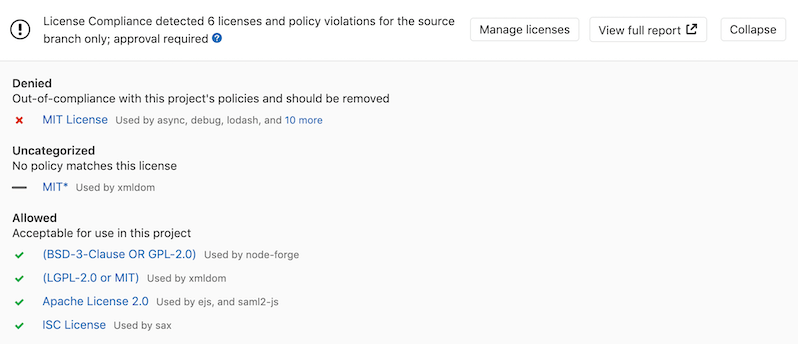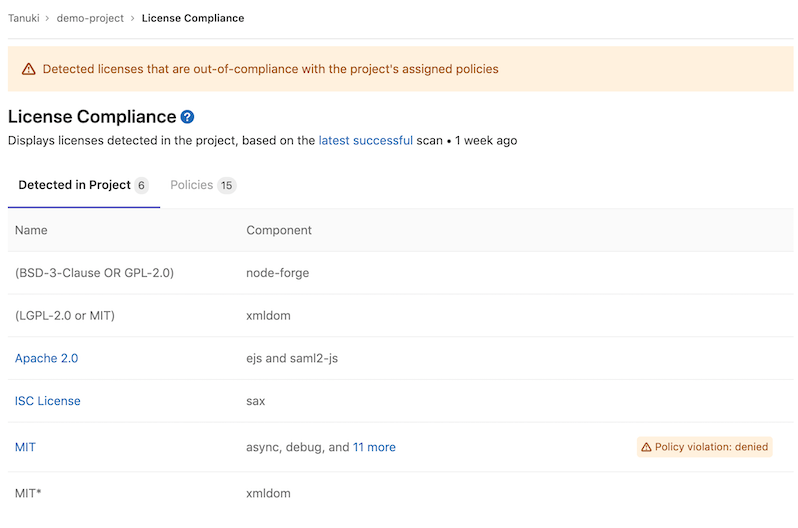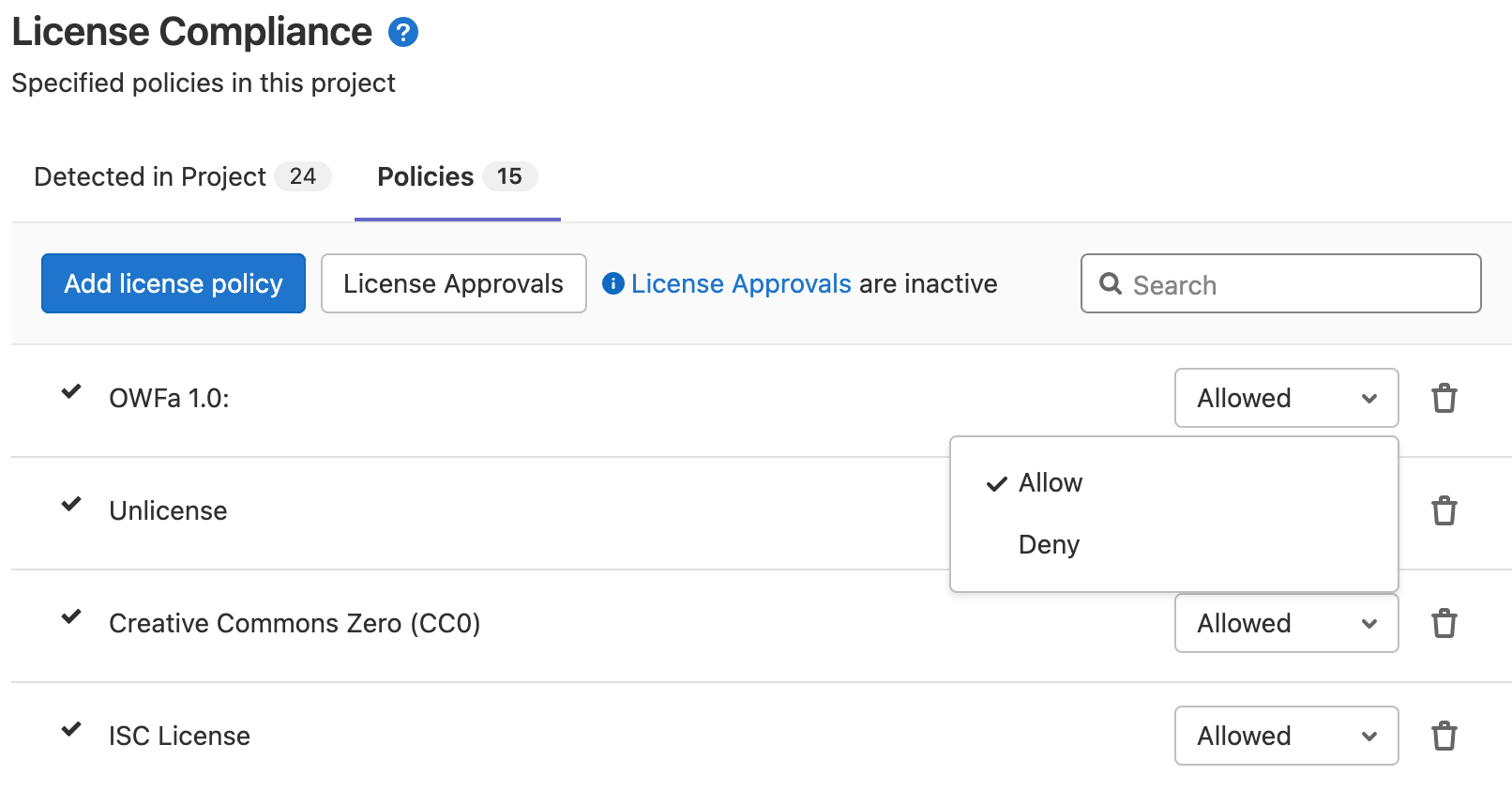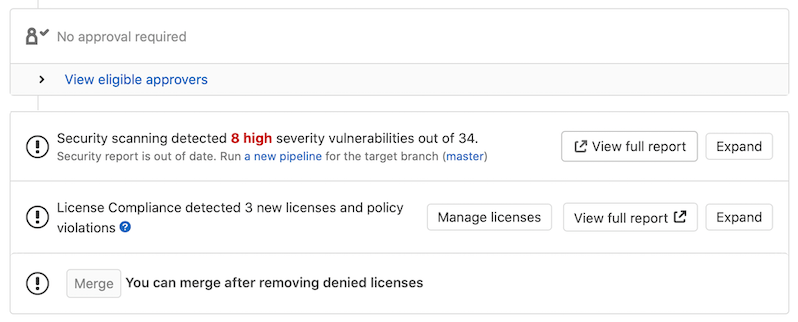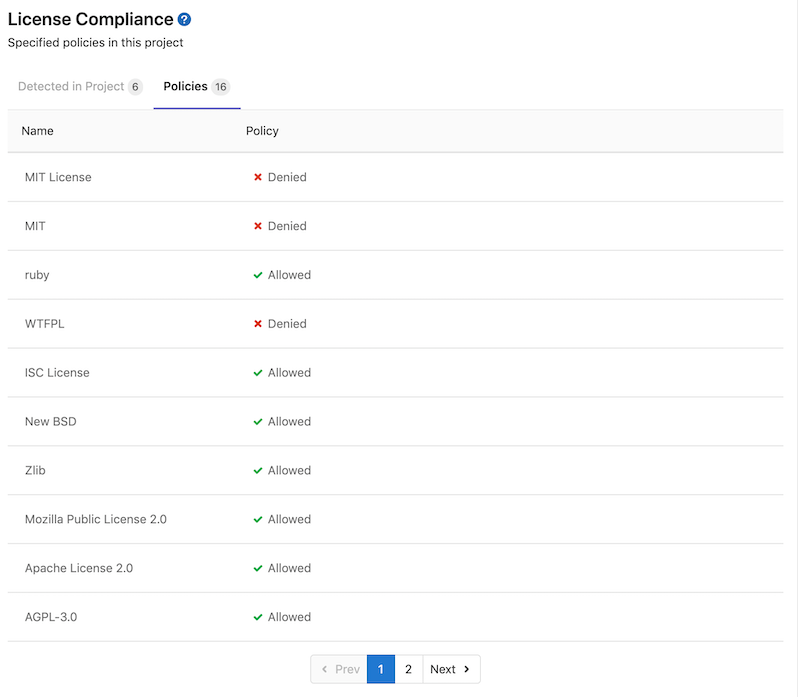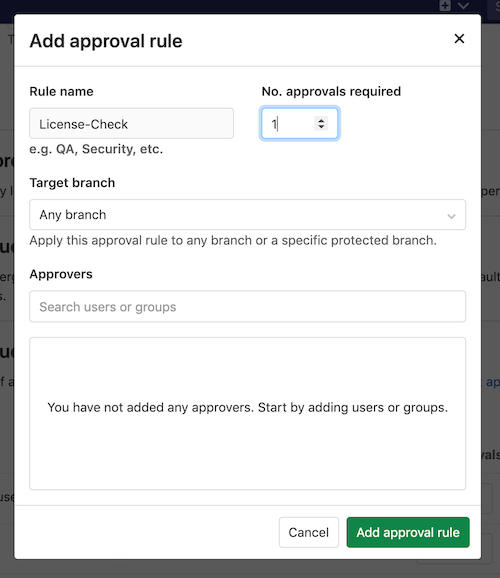License compliance (ULTIMATE)
Introduced in GitLab 11.0.
If you're using GitLab CI/CD, you can use License Compliance to search your project's dependencies for their licenses. You can then decide whether to allow or deny the use of each license. For example, if your application uses an external (open source) library whose license is incompatible with yours, then you can deny the use of that license.
To detect the licenses in use, License Compliance uses the License Finder scan tool that runs as part of the CI/CD pipeline. The License Compliance job is not dependent on any other job in a pipeline.
For the job to activate, License Finder needs to find a compatible package definition in the project directory. For details, see the Activation on License Finder documentation.
GitLab checks the License Compliance report, compares the
licenses between the source and target branches, and shows the information right on the merge
request. Denied licenses are indicated by a x red icon next to them as well as new licenses that
need a decision from you. In addition, you can manually allow or deny licenses in your
project's license compliance policy section. If a denied license is detected in a new commit,
GitLab blocks any merge requests containing that commit and instructs the developer to remove the
license.
NOTE:
If the license compliance report doesn't have anything to compare to, no information
is displayed in the merge request area. That is the case when you add the
license_scanning job in your .gitlab-ci.yml for the first time.
Consecutive merge requests have something to compare to and the license
compliance report is shown properly.
The results are saved as a License Compliance report artifact that you can later download and analyze. Due to implementation limitations, we always take the latest License Compliance artifact available.
WARNING: License Compliance Scanning does not support run-time installation of compilers and interpreters.
You can select a license to see more information.
When GitLab detects a Denied license, you can view it in the license list.
You can view and modify existing policies from the policies tab.
License expressions
GitLab has limited support for composite licenses.
License compliance can read multiple licenses, but always considers them combined using the AND operator. For example,
if a dependency has two licenses, and one of them is allowed and the other is denied by the project policy,
GitLab evaluates the composite license as denied, as this is the safer option.
The ability to support other license expression operators (like OR, WITH) is tracked
in this epic.
Supported languages and package managers
The following languages and package managers are supported.
Gradle 1.x projects are not supported. The minimum supported version of Maven is 3.2.5.
| Language | Package managers | Notes |
|---|---|---|
| JavaScript | Bower, npm (7 and earlier) | |
| Go | Godep (deprecated), go mod | |
| Java | Gradle, Maven | |
| .NET | NuGet | The .NET Framework is supported via the mono project. There are, however, some limitations. The scanner doesn't support Windows-specific dependencies and doesn't report dependencies of your project's listed dependencies. Also, the scanner always marks detected licenses for all dependencies as unknown. |
| Python | pip | Python is supported through requirements.txt and Pipfile.lock. |
| Ruby | gem |
Experimental support
The following languages and package managers are supported experimentally. The reported licenses might be incomplete or inaccurate.
| Language | Package managers |
|---|---|
| JavaScript | Yarn |
| Go |
go get, gvt, glide, dep, trash, govendor
|
| Erlang | Rebar |
| Objective-C, Swift | Carthage, CocoaPods v0.39 and below |
| Elixir | Mix |
| C++/C | Conan |
| Rust | Cargo |
| PHP | Composer |
Enable License Compliance
To enable License Compliance in your project's pipeline, either:
- Enable Auto License Compliance (provided by Auto DevOps).
- Include the
License-Scanning.gitlab-ci.ymltemplate in your.gitlab-ci.ymlfile.
Include the License Scanning template
Prerequisites:
-
GitLab Runner available, with the
dockerexecutor. If you're using the shared runners on GitLab.com, this is enabled by default. - License Scanning runs in the
teststage, which is available by default. If you redefine the stages in the.gitlab-ci.ymlfile, theteststage is required.
To include the
License-Scanning.gitlab-ci.yml template, add it to your .gitlab-ci.yml file:
include:
- template: Security/License-Scanning.gitlab-ci.ymlThe included template creates a license_scanning job in your CI/CD pipeline and scans your
dependencies to find their licenses.
Available CI/CD variables
License Compliance can be configured using CI/CD variables.
| CI/CD variable | Required | Description |
|---|---|---|
ADDITIONAL_CA_CERT_BUNDLE |
no | Bundle of trusted CA certificates (currently supported in Pip, Pipenv, Maven, Gradle, Yarn, and npm projects). |
ASDF_JAVA_VERSION |
no | Version of Java to use for the scan. |
ASDF_NODEJS_VERSION |
no | Version of Node.js to use for the scan. |
ASDF_PYTHON_VERSION |
no | Version of Python to use for the scan. Configuration |
ASDF_RUBY_VERSION |
no | Version of Ruby to use for the scan. |
GRADLE_CLI_OPTS |
no | Additional arguments for the Gradle executable. If not supplied, defaults to --exclude-task=test. |
LICENSE_FINDER_CLI_OPTS |
no | Additional arguments for the license_finder executable. For example, if you have multiple projects in nested directories, you can update your .gitlab-ci-yml template to specify a recursive scan, like LICENSE_FINDER_CLI_OPTS: '--recursive'. |
LM_JAVA_VERSION |
no | Version of Java. If set to 11, Maven and Gradle use Java 11 instead of Java 8. Configuration
|
LM_PYTHON_VERSION |
no | Version of Python. If set to 3, dependencies are installed using Python 3 instead of Python 2.7. Configuration
|
MAVEN_CLI_OPTS |
no | Additional arguments for the mvn executable. If not supplied, defaults to -DskipTests. |
PIP_INDEX_URL |
no | Base URL of Python Package Index (default: https://pypi.org/simple/). |
SECURE_ANALYZERS_PREFIX |
no | Set the Docker registry base address to download the analyzer from. |
SETUP_CMD |
no | Custom setup for the dependency installation (experimental). |
Installing custom dependencies
Introduced in GitLab 11.4.
The license_finder image already embeds many auto-detection scripts, languages,
and packages. Nevertheless, it's almost impossible to cover all cases for all projects.
That's why sometimes it's necessary to install extra packages, or to have extra steps
in the project automated setup, like the download and installation of a certificate.
For that, a SETUP_CMD CI/CD variable can be passed to the container,
with the required commands to run before the license detection.
If present, this variable overrides the setup step necessary to install all the packages
of your application (for example: for a project with a Gemfile, the setup step could be
bundle install).
For example:
include:
- template: Security/License-Scanning.gitlab-ci.yml
variables:
SETUP_CMD: sh my-custom-install-script.shIn this example, my-custom-install-script.sh is a shell script at the root
directory of your project.
Working with Monorepos
Depending on your language, you may need to specify the path to the individual
projects of a monorepo using the LICENSE_FINDER_CLI_OPTS variable. Passing in
the project paths can significantly speed up builds over using the --recursive
license_finder option.
include:
- template: Security/License-Scanning.gitlab-ci.yml
variables:
LICENSE_FINDER_CLI_OPTS: "--aggregate_paths=relative-path/to/sub-project/one relative-path/to/sub-project/two"Overriding the template
WARNING:
Beginning in GitLab 13.0, the use of only and except
is no longer supported. When overriding the template, you must use rules instead.
If you want to override the job definition (for example, change properties like
variables or dependencies), you need to declare a license_scanning job
after the template inclusion and specify any additional keys under it. For example:
include:
- template: Security/License-Scanning.gitlab-ci.yml
license_scanning:
variables:
CI_DEBUG_TRACE: "true"Configuring Maven projects
The License Compliance tool provides a MAVEN_CLI_OPTS CI/CD variable which can hold
the command line arguments to pass to the mvn install command which is executed under the hood.
Feel free to use it for the customization of Maven execution. For example:
include:
- template: Security/License-Scanning.gitlab-ci.yml
license_scanning:
variables:
MAVEN_CLI_OPTS: --debugmvn install runs through all of the build life cycle
stages prior to install, including test. Running unit tests is not directly
necessary for the license scanning purposes and consumes time, so it's skipped
by having the default value of MAVEN_CLI_OPTS as -DskipTests. If you want
to supply custom MAVEN_CLI_OPTS and skip tests at the same time, don't forget
to explicitly add -DskipTests to your options.
If you still need to run tests during mvn install, add -DskipTests=false to
MAVEN_CLI_OPTS.
Using private Maven repositories
If you have a private Maven repository which requires login credentials,
you can use the MAVEN_CLI_OPTS CI/CD variable.
Read more on how to use private Maven repositories.
You can also use MAVEN_CLI_OPTS to connect to a trusted Maven repository that uses a self-signed
or internally trusted certificate. For example:
include:
- template: Security/License-Scanning.gitlab-ci.yml
license_scanning:
variables:
MAVEN_CLI_OPTS: -Dmaven.wagon.http.ssl.allowall=true -Dmaven.wagon.http.ssl.ignore.validity.dates=true -Dmaven.wagon.http.ssl.insecure=trueAlternatively, you can use a Java key store to verify the TLS connection. For instructions on how to generate a key store file, see the Maven Guide to Remote repository access through authenticated HTTPS.
Selecting the version of Java
License Compliance uses Java 8 by default. You can specify a different Java version using LM_JAVA_VERSION.
LM_JAVA_VERSION only accepts versions: 8, 11, 14, 15.
Selecting the version of Python
- Introduced in GitLab 12.0.
- In GitLab 12.2, Python 3.5 became the default.
- In GitLab 12.7, Python 3.8 became the default.
License Compliance uses Python 3.8 and pip 19.1 by default.
If your project requires Python 2, you can switch to Python 2.7 and pip 10.0
by setting the LM_PYTHON_VERSION CI/CD variable to 2.
include:
- template: Security/License-Scanning.gitlab-ci.yml
license_scanning:
variables:
LM_PYTHON_VERSION: 2LM_PYTHON_VERSION or ASDF_PYTHON_VERSION can be used to specify the desired version of Python. When both variables are specified LM_PYTHON_VERSION takes precedence.
Custom root certificates for Python
You can supply a custom root certificate to complete TLS verification by using the
ADDITIONAL_CA_CERT_BUNDLE CI/CD variable.
Using private Python repositories
If you have a private Python repository you can use the PIP_INDEX_URL CI/CD variable
to specify its location.
Configuring npm projects
You can configure npm projects by using an .npmrc
file.
Using private npm registries
If you have a private npm registry you can use the
registry
setting to specify its location.
For example:
registry = https://npm.example.comCustom root certificates for npm
You can supply a custom root certificate to complete TLS verification by using the
ADDITIONAL_CA_CERT_BUNDLE CI/CD variable.
To disable TLS verification you can provide the strict-ssl
setting.
For example:
strict-ssl = falseConfiguring Yarn projects
You can configure Yarn projects by using a .yarnrc.yml
file.
Using private Yarn registries
If you have a private Yarn registry you can use the
npmRegistryServer
setting to specify its location.
For example:
npmRegistryServer: "https://npm.example.com"Custom root certificates for Yarn
You can supply a custom root certificate to complete TLS verification by using the
ADDITIONAL_CA_CERT_BUNDLE CI/CD variable.
Configuring Bower projects
You can configure Bower projects by using a .bowerrc
file.
Using private Bower registries
If you have a private Bower registry you can use the
registry
setting to specify its location.
For example:
{
"registry": "https://registry.bower.io"
}Custom root certificates for Bower
You can supply a custom root certificate to complete TLS verification by using the
ADDITIONAL_CA_CERT_BUNDLE CI/CD variable, or by
specifying a ca setting in a .bowerrc
file.
Configuring Bundler projects
Using private Bundler registries
If you have a private Bundler registry you can use the
source
setting to specify its location.
For example:
source "https://gems.example.com"Custom root certificates for Bundler
You can supply a custom root certificate to complete TLS verification by using the
ADDITIONAL_CA_CERT_BUNDLE CI/CD variable, or by
specifying a BUNDLE_SSL_CA_CERT
variable
in the job definition.
Configuring Cargo projects
Using private Cargo registries
If you have a private Cargo registry you can use the
registries
setting to specify its location.
For example:
[registries]
my-registry = { index = "https://my-intranet:8080/git/index" }Custom root certificates for Cargo
To supply a custom root certificate to complete TLS verification, do one of the following:
- Use the
ADDITIONAL_CA_CERT_BUNDLECI/CD variable. - Specify a
CARGO_HTTP_CAINFOvariable in the job definition.
Configuring Composer projects
Using private Composer registries
If you have a private Composer registry you can use the
repositories
setting to specify its location.
For example:
{
"repositories": [
{ "packagist.org": false },
{
"type": "composer",
"url": "https://composer.example.com"
}
],
"require": {
"monolog/monolog": "1.0.*"
}
}Custom root certificates for Composer
You can supply a custom root certificate to complete TLS verification by using the
ADDITIONAL_CA_CERT_BUNDLE CI/CD variable, or by
specifying a COMPOSER_CAFILE
variable
in the job definition.
Configuring Conan projects
You can configure Conan projects by adding a .conan directory to your
project root. The project root serves as the CONAN_USER_HOME.
Consult the Conan documentation for a list of settings that you can apply.
The license_scanning job runs in a Debian 10 Docker
image. The supplied image ships with some build tools such as CMake and GCC.
However, not all project types are supported by default. To install additional tools needed to
compile dependencies, use a before_script
to install the necessary build tools using the apt
package manager. For a comprehensive list, consult the Conan documentation.
The default Conan configuration sets CONAN_LOGIN_USERNAME
to ci_user, and binds CONAN_PASSWORD
to the CI_JOB_TOKEN
for the running job. This allows Conan projects to fetch packages from a GitLab Conan Repository
if a GitLab remote is specified in the .conan/remotes.json file.
To override the default credentials specify a CONAN_LOGIN_USERNAME_{REMOTE_NAME}
matching the name of the remote specified in the .conan/remotes.json file.
NOTE:
MSBuild projects aren't supported. The
license_scanning image ships with Mono and MSBuild.
Additional setup may be required to build packages for this project configuration.
Using private Conan registries
By default, Conan uses the conan-center remote. For example:
{
"remotes": [
{
"name": "conan-center",
"url": "https://conan.bintray.com",
"verify_ssl": true
}
]
}To fetch dependencies from an alternate remote, specify that remote in a .conan/remotes.json. For
example:
{
"remotes": [
{
"name": "gitlab",
"url": "https://gitlab.com/api/v4/packages/conan",
"verify_ssl": true
}
]
}If credentials are required to authenticate then you can configure a protected CI/CD variable
following the naming convention described in the CONAN_LOGIN_USERNAME documentation.
Custom root certificates for Conan
You can provide custom certificates by adding a .conan/cacert.pem file to the project root and
setting CA_CERT_PATH
to .conan/cacert.pem.
If you specify the ADDITIONAL_CA_CERT_BUNDLE CI/CD variable, this
variable's X.509 certificates are installed in the Docker image's default trust store and Conan is
configured to use this as the default CA_CERT_PATH.
Configuring Go projects
To configure Go modules
based projects, specify CI/CD variables
in the license_scanning job's variables section in .gitlab-ci.yml.
If a project has vendored its modules,
then the combination of the vendor directory and mod.sum file are used to detect the software
licenses associated with the Go module dependencies.
Using private Go registries
You can use the GOPRIVATE
and GOPROXY
environment variables to control where modules are sourced from. Alternatively, you can use
go mod vendor to vendor a project's modules.
Custom root certificates for Go
You can specify the -insecure flag by exporting the
GOFLAGS
environment variable. For example:
include:
- template: Security/License-Scanning.gitlab-ci.yml
license_scanning:
variables:
GOFLAGS: '-insecure'Using private NuGet registries
If you have a private NuGet registry you can add it as a source
by adding it to the packageSources
section of a nuget.config file.
For example:
<?xml version="1.0" encoding="utf-8"?>
<configuration>
<packageSources>
<clear />
<add key="custom" value="https://nuget.example.com/v3/index.json" />
</packageSources>
</configuration>Custom root certificates for NuGet
You can supply a custom root certificate to complete TLS verification by using the
ADDITIONAL_CA_CERT_BUNDLE CI/CD variable.
Migration from license_management to license_scanning
WARNING:
The license_management job was deprecated in GitLab 12.8. The License-Management.gitlab-ci.yml template was removed from GitLab 14.0.
In GitLab 12.8 a new name for license_management job was introduced. This change was made to improve clarity around the purpose of the scan, which is to scan and collect the types of licenses present in a projects dependencies.
GitLab 13.0 drops support for license_management.
If you're using a custom setup for License Compliance, you're required
to update your CI configuration accordingly:
- Change the CI template to
License-Scanning.gitlab-ci.yml. - Change the job name to
license_scanning(if you mention it in.gitlab-ci.yml). - Change the artifact name to
license_scanning, and the filename togl-license-scanning-report.json(if you mention it in.gitlab-ci.yml).
For example, the following .gitlab-ci.yml:
include:
- template: License-Management.gitlab-ci.yml
license_management:
artifacts:
reports:
license_management: gl-license-management-report.jsonShould be changed to:
include:
- template: Security/License-Scanning.gitlab-ci.yml
license_scanning:
artifacts:
reports:
license_scanning: gl-license-scanning-report.jsonIf you use the license_management artifact in GitLab 13.0 or later, the License Compliance job generates this error:
WARNING: Uploading artifacts to coordinator... failed id=:id responseStatus=400 Bad Request status=400 Bad Request token=:sha
FATAL: invalid_argumentIf you encounter this error, follow the instructions described in this section.
Running License Compliance in an offline environment
For self-managed GitLab instances in an environment with limited, restricted, or intermittent access to external resources through the internet, some adjustments are required for the License Compliance job to successfully run. For more information, see Offline environments.
Requirements for offline License Compliance
To use License Compliance in an offline environment, you need:
- To meet the standard License Compliance prerequisites.
- Docker Container Registry with locally available copies of License Compliance analyzer images.
NOTE:
GitLab Runner has a default pull policy of always,
meaning the runner tries to pull Docker images from the GitLab container registry even if a local
copy is available. The GitLab Runner pull_policy can be set to if-not-present
in an offline environment if you prefer using only locally available Docker images. However, we
recommend keeping the pull policy setting to always if not in an offline environment, as this
enables the use of updated scanners in your CI/CD pipelines.
Make GitLab License Compliance analyzer images available inside your Docker registry
For License Compliance with all supported languages and package managers,
import the following default License Compliance analyzer images from registry.gitlab.com to your
offline local Docker container registry:
registry.gitlab.com/security-products/license-finder:latestThe process for importing Docker images into a local offline Docker registry depends on your network security policy. Please consult your IT staff to find an accepted and approved process by which external resources can be imported or temporarily accessed. Note that these scanners are updated periodically with new definitions, so consider if you are able to make periodic updates yourself.
For details on saving and transporting Docker images as a file, see Docker's documentation on
docker save, docker load,
docker export, and docker import.
Set License Compliance CI/CD variables to use local License Compliance analyzers
Add the following configuration to your .gitlab-ci.yml file. You must replace image to refer to
the License Compliance Docker image hosted on your local Docker container registry:
include:
- template: Security/License-Scanning.gitlab-ci.yml
license_scanning:
image:
name: localhost:5000/analyzers/license-management:latestThe License Compliance job should now use local copies of the License Compliance analyzers to scan your code and generate security reports, without requiring internet access.
Additional configuration may be needed for connecting to private registries for:
SPDX license list name matching
Introduced in GitLab 13.3.
Prior to GitLab 13.3, offline environments required an exact name match for project policies. In GitLab 13.3 and later, GitLab matches the name of project policies with identifiers from the SPDX license list. A local copy of the SPDX license list is distributed with the GitLab instance. If needed, the GitLab instance's administrator can manually update it with a Rake task.
License list
Introduced in GitLab 12.7.
The License list allows you to see your project's licenses and key details about them.
For the licenses to appear under the license list, the following requirements must be met:
- The License Compliance CI/CD job must be enabled for your project.
- Your project must use at least one of the supported languages and package managers.
When everything is configured, on the left sidebar, select Security & Compliance > License Compliance.
The licenses are displayed, where:
- Name: The name of the license.
- Component: The components which have this license.
- Policy Violation: The license has a license policy marked as Deny.
Policies
Introduced in GitLab 12.9.
Policies allow you to specify licenses that are allowed or denied in a project. If a denied
license is newly committed it blocks the merge request and instructs the developer to remove it.
Note, the merge request is not able to be merged until the denied license is removed.
You may add a License-Check approval rule,
which enables a designated approver that can approve and then merge a merge request with denied license.
The Policies tab in the project's license compliance section displays your project's license policies. Project maintainers can specify policies in this section.
Developers of the project can view the policies configured in a project.
Enabling License Approvals within a project
Introduced in GitLab 12.3.
Prerequisites:
- Maintainer or Owner role.
License-Check is a merge request approval rule
you can enable to allow an individual or group to approve a merge request that contains a denied
license.
You can enable License-Check one of two ways:
- On the top bar, select Menu > Projects and find your project.
- On the left sidebar, select Settings > General.
- Expand Merge request approvals.
- Select Enable or Edit.
- Add or change the Rule name to
License-Check(case sensitive).
- Create an approval group in the project policies section for License Compliance. You must set this approval group's number of approvals required to greater than zero. Once you enable this group in your project, the approval rule is enabled for all merge requests.
Any code changes cause the approvals required to reset.
An approval is required when a license report:
- Contains a dependency that includes a software license that is
denied. - Is not generated during pipeline execution.
An approval is optional when a license report:
- Contains no software license violations.
- Contains only new licenses that are
allowedor unknown.
Warnings
We recommend that you use the most recent version of all containers, and the most recent supported version of all package managers and languages. Using previous versions carries an increased security risk because unsupported versions may no longer benefit from active security reporting and backporting of security fixes.
Troubleshooting
ASDF_PYTHON_VERSION does not automatically install the version
Defining a non-latest Python version in ASDF_PYTHON_VERSION doesn't have it automatically installed. If your project requires a non-latest version of Python:
- Define the required version by setting the
ASDF_PYTHON_VERSIONCI/CD variable. - Pass a custom script to the
SETUP_CMDCI/CD variable to install the required version and dependencies.
For example:
include:
- template: Security/License-Scanning.gitlab-ci.yml
license_scanning:
SETUP_CMD: ./setup.sh
ASDF_PYTHON_VERSION: "3.7.2"
before_script:
- echo "asdf install python 3.7.2 && pip install -r requirements.txt" > setup.sh
- chmod +x setup.sh
- apt-get -y update
- apt-get -y install build-essential libssl-dev zlib1g-dev libbz2-dev libreadline-dev libsqlite3-dev wget curl llvm libncurses5-dev libncursesw5-dev xz-utils tk-dev libffi-dev liblzma-dev python-openssl git
ERROR -- : asdf: No preset version installed for command
This error occurs when the version of the tools used by your project
do not match the version of the pre-installed tools available in the
license_scanning Docker image. The license_scanning job uses
asdf-vm to activate the appropriate version of
a tool that your project relies on. For example, if your project relies on a specific
version of Node.js or any other supported tool you can
specify the desired version by adding a
.tool-versions file to the project
or using the appropriate ASDF_<tool>_VERSION environment variable to
activate the appropriate version.
For example, the following .tool-versions file activates version 12.16.3 of Node.js
and version 2.7.4 of Ruby.
nodejs 12.16.3
ruby 2.7.4The next example shows how to activate the same versions of the tools mentioned above by using CI/CD variables defined in your
project's .gitlab-ci.yml file.
include:
- template: Security/License-Scanning.gitlab-ci.yml
license_scanning:
variables:
ASDF_NODEJS_VERSION: '12.16.3'
ASDF_RUBY_VERSION: '2.7.4'A full list of variables can be found in CI/CD variables.
To find out what tools are pre-installed in the license_scanning Docker image use the following command:
$ docker run --entrypoint='' registry.gitlab.com/security-products/license-finder:3 /bin/bash -lc 'asdf list'
golang
1.14
gradle
6.3
java
adopt-openjdk-11.0.7+10
adopt-openjdk-8u242-b08
maven
3.6.3
nodejs
10.20.1
12.16.3
php
7.4.5
python
2.7.18
3.8.2
ruby
2.6.6
sbt
1.3.8To interact with the license_scanning runtime environment use the following command:
$ docker run -it --entrypoint='' registry.gitlab.com/security-products/license-finder:3 /bin/bash -l
root@6abb70e9f193:~#NOTE: Selecting a custom version of Mono or .NET Core is currently not supported.