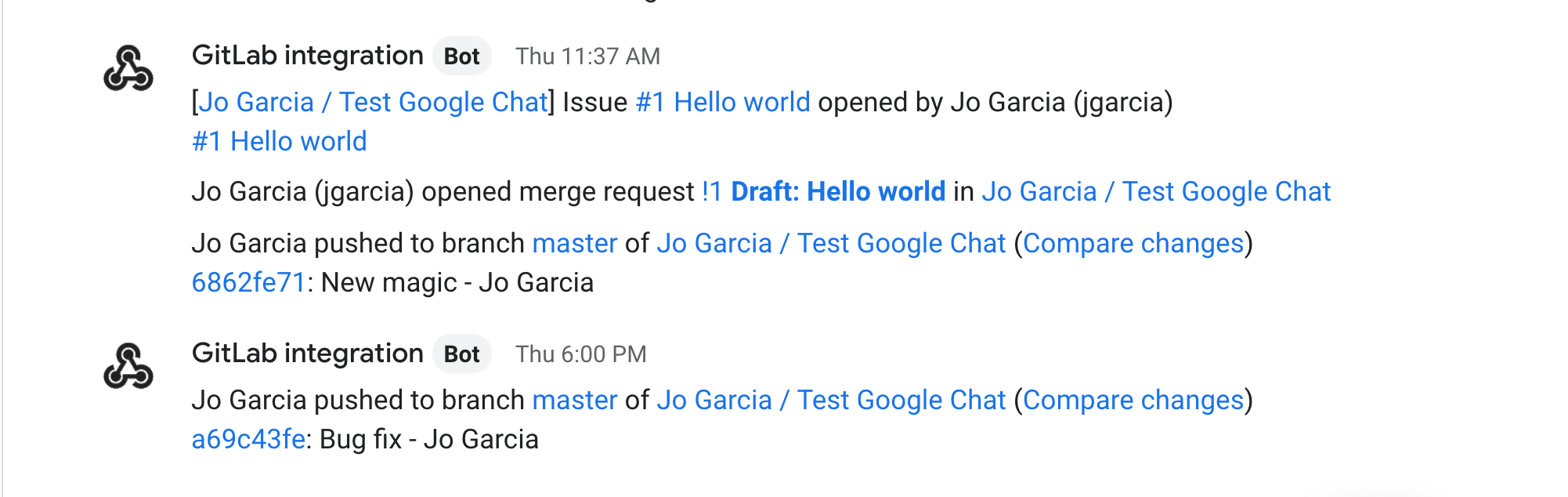Google Chat integration (FREE)
Integrate your project to send notifications from GitLab to a room of your choice in Google Chat (former Google Hangouts).
How it works
To enable this integration, first you need to create a webhook for the room in Google Chat where you want to receive the notifications from your project.
After that, enable the integration in GitLab and choose the events you want to be notified about in your Google Chat room.
For every selected event in your project, GitLab acts like a bot sending notifications to Google Chat:
In Google Chat
Select a room and create a webhook:
- Enter the room where you want to receive notifications from GitLab.
- Open the room dropdown menu on the top-left and select Manage webhooks.
- Enter the name for your webhook, for example "GitLab integration".
- Optional. Add an avatar for your bot.
- Select Save.
- Copy the webhook URL.
For further details, see the Google Chat documentation for configuring webhooks.
In GitLab
Enable the Google Chat integration in GitLab:
- In your project, go to Settings > Integrations and select Google Chat.
- Scroll down to the end of the page where you find a Webhook field.
- Enter the webhook URL you copied from Google Chat.
- Select the events you want to be notified about in your Google Chat room.
- Optional. Select Test settings to verify the connection.
- Select Save changes.
To test the integration, make a change based on the events you selected and see the notification in your Google Chat room.